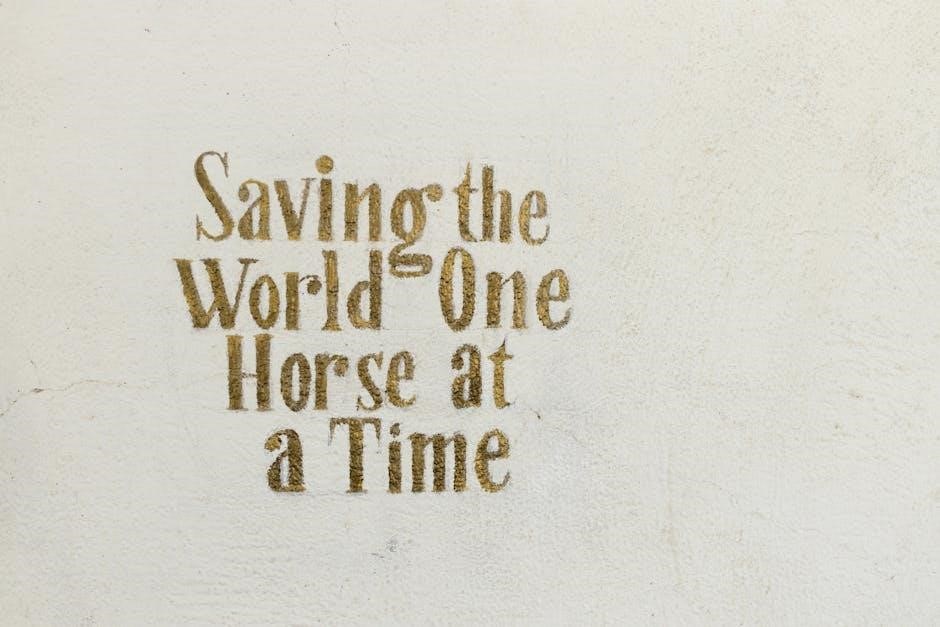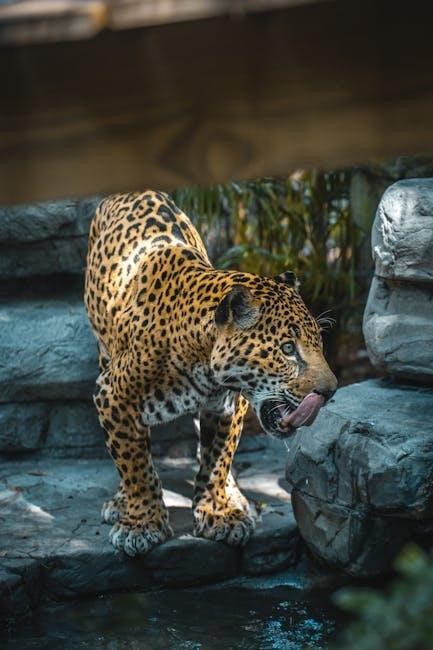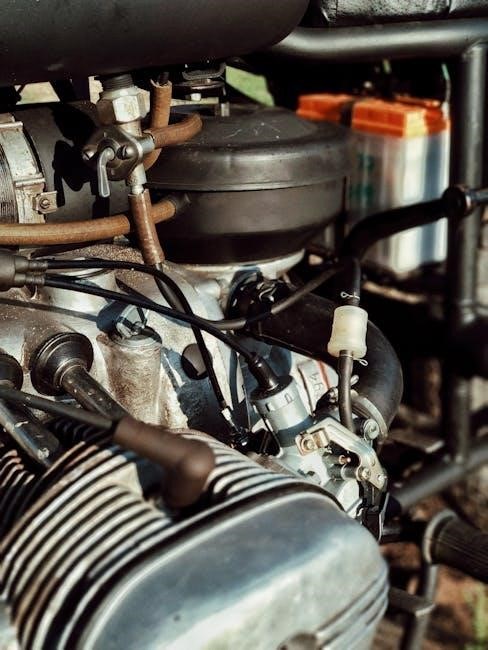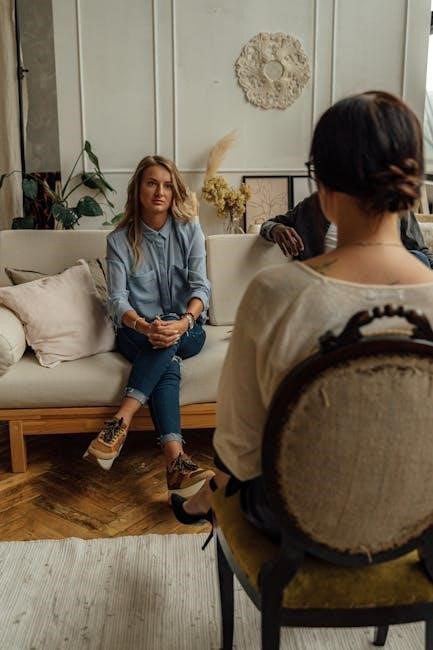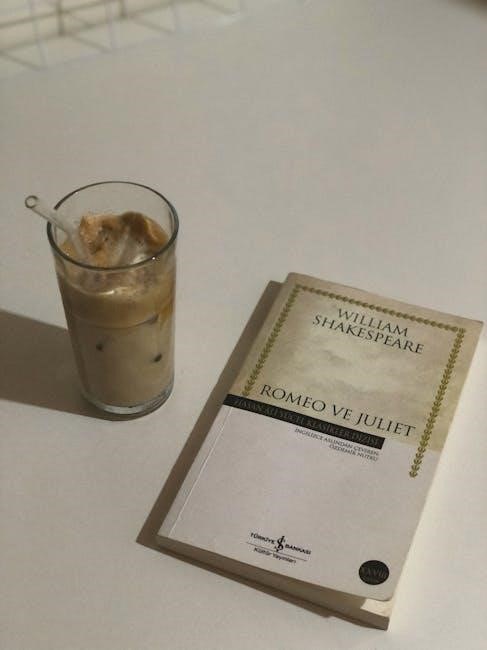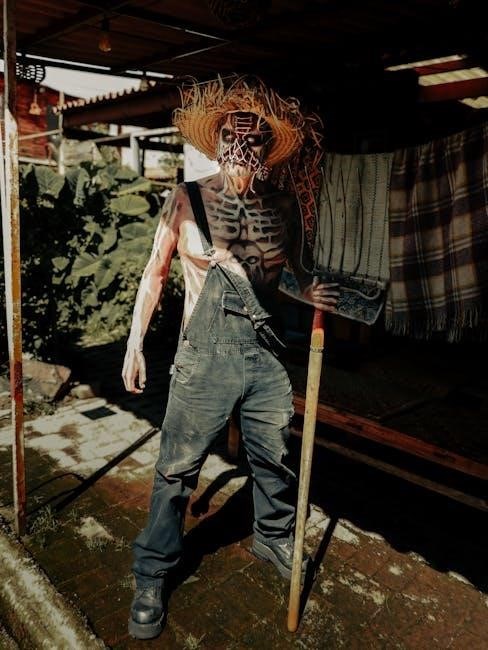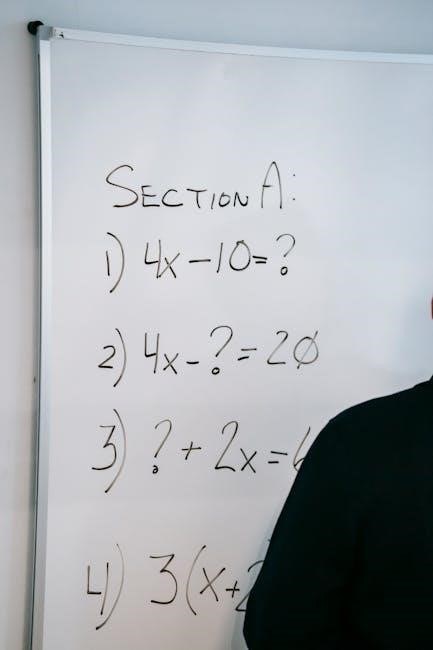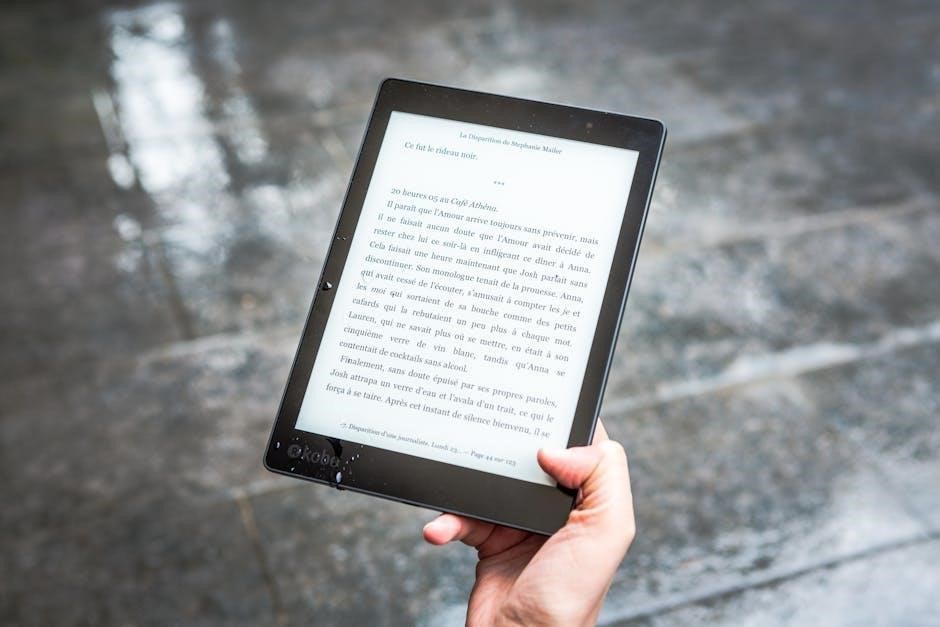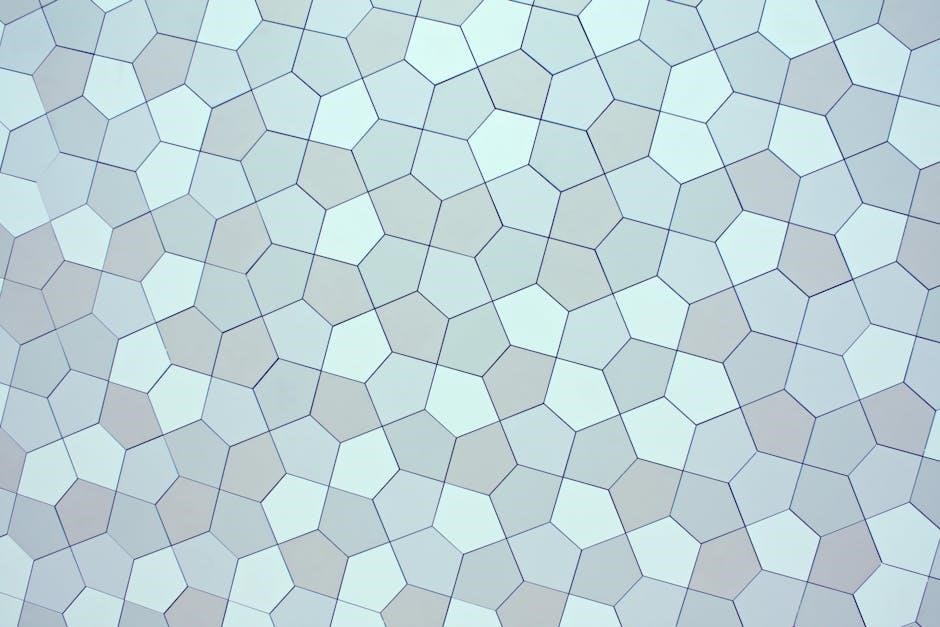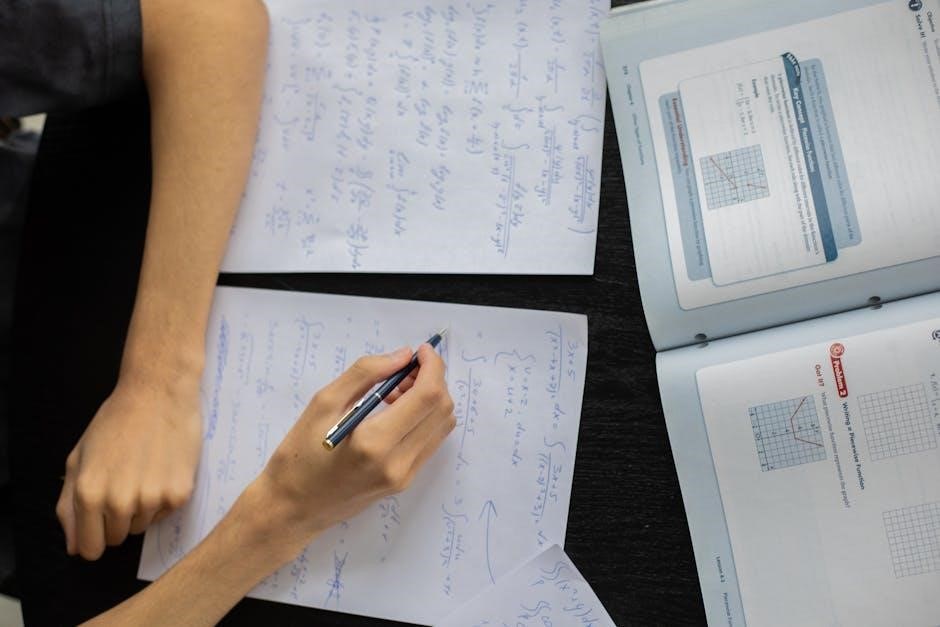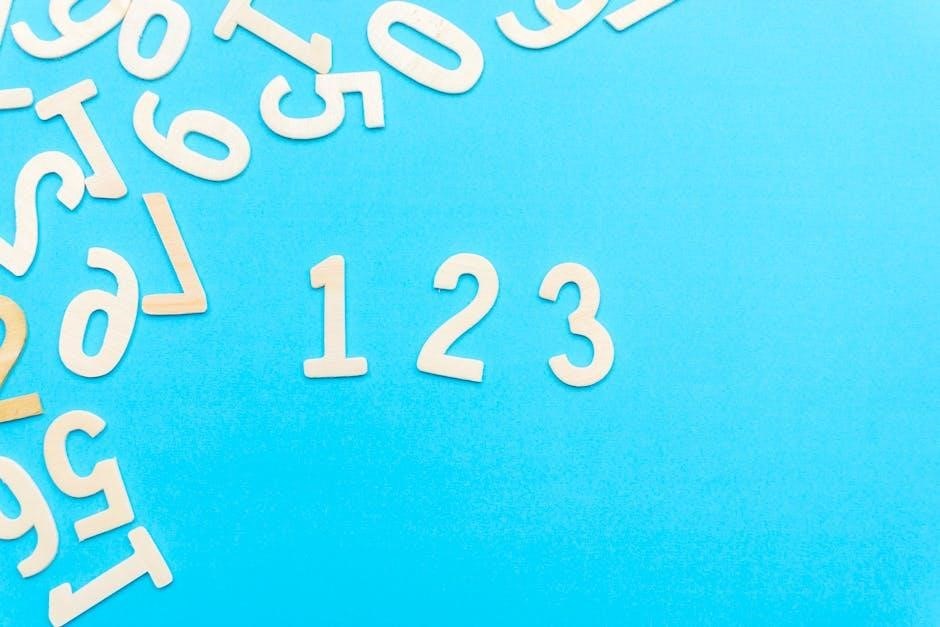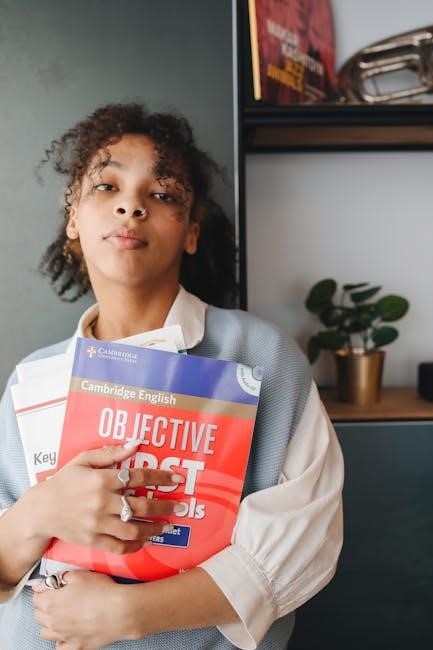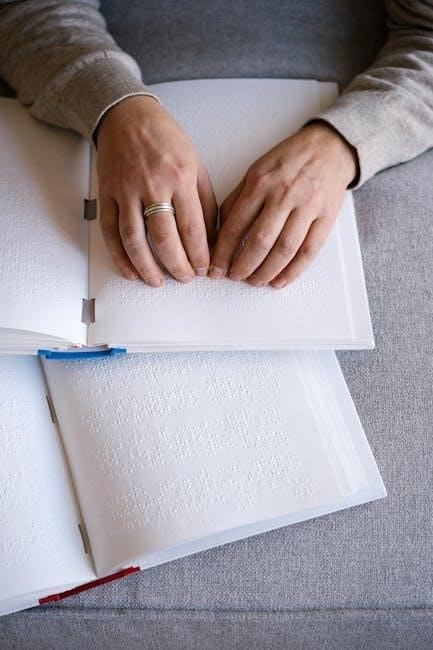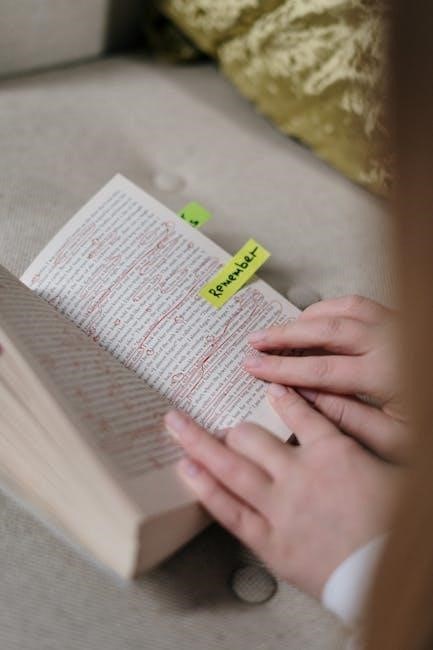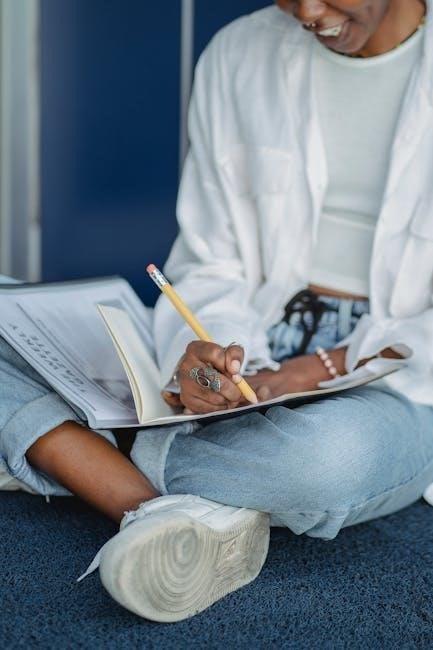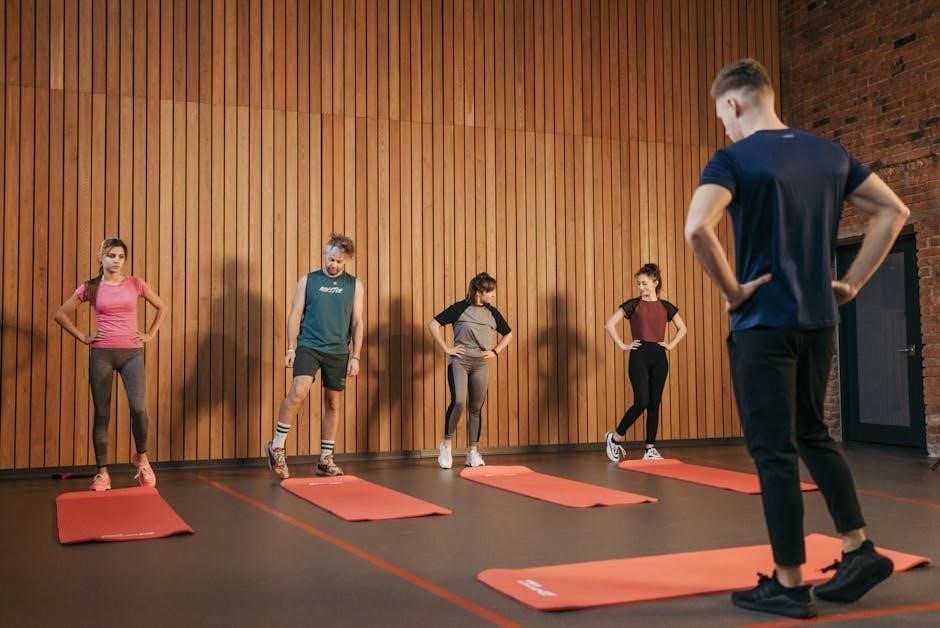Emotional Support Animal Letter PDF: A Comprehensive Guide (Updated 12/03/2025)
Navigating emotional support animal (ESA) documentation requires understanding the crucial ESA letter PDF format, verifying authenticity, and avoiding potential scams—essential for legal protection.
What is an Emotional Support Animal (ESA)?

An Emotional Support Animal (ESA) is defined as an animal that provides therapeutic benefits to its handler through companionship. Unlike service animals, ESAs do not require specific task training to mitigate a disability. Their presence alleviates symptoms of emotional or psychological conditions like anxiety, depression, or phobias.
The core of ESA legitimacy rests upon a valid ESA letter, issued by a Licensed Mental Health Professional (LMHP). This document confirms a patient’s need for an ESA as part of their treatment plan. It’s crucial to understand that simply having an ESA doesn’t automatically grant legal rights; a legitimate letter is paramount. The increasing prevalence of online ESA letter providers necessitates careful scrutiny to avoid fraudulent documentation.
ESAs offer comfort simply by being present, and their calming effect can be profoundly impactful for individuals facing mental health challenges. However, legal protections differ significantly from those afforded to service animals, as highlighted by distinctions under the Americans with Disabilities Act.
The Difference Between ESAs, Service Animals, and Therapy Animals
Distinguishing between Emotional Support Animals (ESAs), Service Animals, and Therapy Animals is vital, particularly concerning legal rights and the validity of an ESA letter. Service animals are individually trained to perform specific tasks for individuals with disabilities, enjoying robust protections under the Americans with Disabilities Act (ADA).
ESAs, conversely, provide comfort through their presence and require only a letter from a Licensed Mental Health Professional (LMHP) confirming a patient’s need; They lack the extensive training of service animals. Therapy animals, meanwhile, provide emotional support in controlled settings like hospitals or schools, and are not covered by the same legal protections.
Understanding these differences is crucial when considering an ESA letter. Misrepresenting an ESA as a service animal is illegal. The legal landscape surrounding ESAs, especially regarding air travel, has evolved, making a current, valid ESA letter essential;
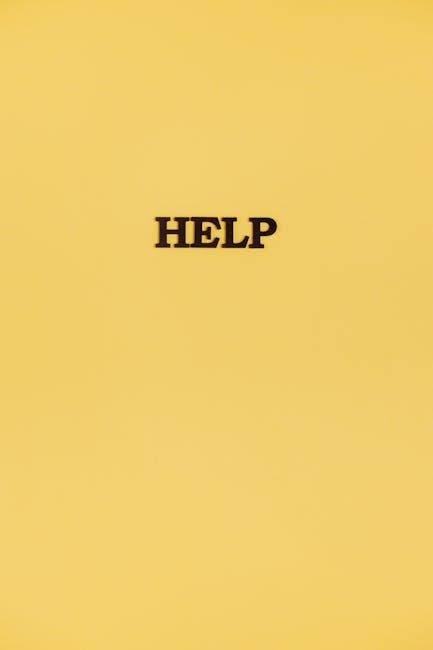
Legal Rights and Protections for ESAs
While an ESA letter doesn’t grant the same access as a service animal, it does provide certain legal protections, primarily under the Fair Housing Act (FHA). The FHA mandates reasonable accommodations for individuals with disabilities, meaning landlords generally cannot prohibit ESAs, even with “no pets” policies.
However, the Air Carrier Access Act (ACAA) underwent changes in 2021, and airlines are no longer required to accommodate ESAs free of charge. Current regulations (as of 2025) largely treat ESAs as regular pets for air travel. Therefore, verifying current ACAA stipulations is vital.
A valid ESA letter is key to enforcing these rights. It’s crucial to understand that ESA “registration” isn’t legally required, but a legitimate letter from a Licensed Mental Health Professional (LMHP) is often necessary to secure housing accommodations.
Fair Housing Act (FHA) and ESA Rights
The Fair Housing Act (FHA) is the cornerstone of ESA rights in housing. It requires housing providers to make reasonable accommodations for individuals with disabilities, and an emotional support animal directly falls under this protection. A valid ESA letter serves as documentation of this need.
Landlords cannot impose breed or size restrictions that would effectively deny accommodation for an ESA, nor can they charge pet fees or deposits. However, the ESA must not pose a direct threat to the health or safety of others, or cause substantial physical damage to property.
April is Fair Housing Month, a reminder of these crucial rights. Understanding your rights, and possessing a legitimate ESA letter, is vital for a smooth and lawful housing experience.
Air Carrier Access Act (ACAA) ⏤ Current Status (as of 2025)
As of 2025, the Air Carrier Access Act (ACAA) regulations regarding emotional support animals have significantly changed. Airlines are no longer required to recognize ESAs as service animals, meaning an ESA letter alone does not guarantee free travel.
Currently, most airlines only recognize trained service dogs for free travel. Passengers wishing to travel with an ESA may need to adhere to the airline’s pet policies, potentially incurring fees and restrictions on size and carrier requirements.
It’s crucial to check the specific policies of your airline before traveling. While an ESA letter may still be helpful documentation for a pet traveling under standard pet policies, it doesn’t provide the same legal protections as before.
Understanding the ESA Letter
The ESA letter, often in PDF format, is a critical document for individuals seeking the benefits of an emotional support animal. It’s a formal evaluation from a Licensed Mental Health Professional (LMHP) stating a patient’s need for an ESA to alleviate symptoms of a diagnosed mental or emotional disability.
This letter isn’t simply a prescription; it details how the ESA provides therapeutic support. A valid letter is essential for housing requests under the Fair Housing Act and, historically, for air travel (though ACAA rules have changed – see related section).
Understanding the specific requirements for content and verification is vital to ensure the letter’s legitimacy and effectiveness.
What Information Must Be Included in an ESA Letter?

A legally sound ESA letter PDF must contain specific information to be considered valid. Crucially, it requires the LMHP’s license number, type of license, and the state where it was issued. The letter must clearly state the patient has a diagnosed mental or emotional disability recognized in the DSM-V.
It needs to explicitly explain how the ESA alleviates symptoms of that disability, providing therapeutic benefit. The letter should be on official letterhead, dated within the last year, and include the LMHP’s contact information for verification purposes.
Generic or template letters lacking these details are often rejected and may be considered fraudulent.
Finding a Licensed Mental Health Professional (LMHP)
Securing a valid ESA letter PDF begins with finding a qualified Licensed Mental Health Professional (LMHP). This includes psychiatrists, psychologists, licensed clinical social workers, and licensed mental health counselors. It’s vital to verify their credentials and ensure they are licensed to practice in your state.
Avoid online services promising instant approvals without a genuine assessment. A legitimate LMHP will require a thorough evaluation of your mental health needs to determine if an ESA is appropriate.
Look for professionals who specialize in areas like anxiety, depression, or PTSD, as these are common conditions benefiting from ESA support. Prioritize a professional relationship built on trust and open communication.
The ESA Letter PDF: Format and Key Elements
A compliant ESA letter PDF must adhere to specific formatting and content requirements. It should be on official letterhead, clearly stating the LMHP’s name, license number, contact information, and date. The letter must explicitly state you have a qualifying mental health condition recognized in the DSM-V.
Crucially, the letter must affirm that the presence of your animal is necessary for your mental health treatment. It shouldn’t identify the animal’s breed or species, focusing solely on your need for emotional support. A digital ID card with a QR code can supplement, but isn’t a replacement for the official letter.
Essential Components of a Valid ESA Letter PDF
A legally sound ESA letter PDF requires several key elements for validity. First, it must be issued by a Licensed Mental Health Professional (LMHP) – a therapist, psychologist, or psychiatrist – legally authorized to provide mental healthcare. The document needs to be printed on the LMHP’s official letterhead, including their license type and number for verification.
The letter must clearly state a diagnosed mental or emotional disability, recognized by the DSM-V. It should explicitly confirm the patient’s need for the animal’s presence to alleviate symptoms. Avoid letters specifying breed or animal type; the focus is on the need, not the animal itself. A verifiable QR code on an accompanying digital ID card can aid in quick confirmation.
Verifying the Authenticity of an ESA Letter
Given the rise of fraudulent ESA letter PDFs, verifying authenticity is paramount. Begin by confirming the LMHP’s credentials – check their license status with the relevant state licensing board. Scrutinize the letterhead for professional consistency and official contact information. Be wary of generic templates or letters lacking specific patient details.
Look for a clear diagnosis and a personalized explanation of how the animal mitigates symptoms. Avoid letters offering “instant” approvals or lacking a genuine therapeutic assessment. A legitimate letter won’t specify breed restrictions. If a QR code is present, scan it to verify its link to the issuing professional. Question any request for ongoing fees beyond the initial assessment.

ESA Registration: Is it Necessary?
Despite numerous websites offering ESA registration, it’s crucial to understand that official registration isn’t legally mandated by the Fair Housing Act (FHA) or Air Carrier Access Act (ACAA). These acts primarily recognize the validity of a legitimate ESA letter from a Licensed Mental Health Professional (LMHP).
Many “ESA registration packs” offering ID cards and certificates are largely symbolic and provide no additional legal protection. While they might be useful for identification purposes, landlords or airlines aren’t legally obligated to recognize them. Focus on obtaining a valid, properly formatted ESA letter PDF from a qualified LMHP, as this is the key document for asserting your rights.
What Animals Qualify as Emotional Support Animals?
The beauty of emotional support animal designation lies in its broad scope; virtually any domesticated animal can qualify, provided it offers demonstrable emotional support to an individual with a mental or emotional disability. This includes commonly seen companions like dogs and cats, but extends to birds, rabbits, and even miniature horses – though housing acceptance of the latter may vary.
However, the crucial factor isn’t the type of animal, but the documented need for its support, as verified by a Licensed Mental Health Professional (LMHP) within a valid ESA letter PDF. The letter must articulate how the animal alleviates symptoms of a diagnosed condition.
The Process of Obtaining an ESA Letter

Securing a legitimate ESA letter PDF begins with consulting a Licensed Mental Health Professional (LMHP). This isn’t a simple online questionnaire; a proper evaluation requires a diagnosed mental or emotional health condition and a professional assessment of how an animal provides therapeutic benefit. Be wary of “online ESA letter providers” offering instant approvals – these often lack genuine assessment and may be fraudulent.
A legitimate LMHP will discuss your needs, potentially over multiple sessions, before determining if an ESA is appropriate. If approved, they’ll provide a detailed letter on professional letterhead, outlining your condition and the animal’s supportive role.
Online ESA Letter Providers: Risks and Considerations
While convenient, online ESA letter providers present significant risks. Many operate as “letter mills,” prioritizing profit over legitimate mental health assessment. These services often utilize brief questionnaires, lacking the thorough evaluation required for a valid ESA letter PDF. Consequently, letters generated may be deemed fraudulent and rejected by housing providers or airlines.
Furthermore, these platforms frequently employ unlicensed individuals, rendering the assessment and letter legally questionable. Prioritize providers who offer a video consultation with a licensed mental health professional. Always verify the LMHP’s credentials before proceeding, ensuring they are authorized to practice in your state. Due diligence is crucial to avoid scams and ensure a legally sound ESA letter.
ESA Registration Packs: What Do They Include?
While not legally required for ESA status, many providers offer “ESA registration packs” as supplementary materials. These typically include an ESA digital ID card, displaying your animal’s photo and details alongside a verifiable QR code for quick identification. Some packs also contain sample housing letters, designed to facilitate communication with landlords regarding your ESA’s accommodation needs.
However, it’s vital to understand these packs primarily serve as convenience tools; they don’t confer any additional legal rights beyond those established by the Fair Housing Act or other applicable laws. The core requirement remains a valid ESA letter PDF from a licensed mental health professional. Treat registration packs as supplemental documentation, not a substitute for legitimate legal proof.
Pet Insurance for Emotional Support Animals
Securing pet insurance for your emotional support animal is a prudent step, though coverage isn’t automatically guaranteed simply by having an ESA letter PDF. Standard pet insurance policies often treat ESAs the same as any other pet, covering accidents, illnesses, and sometimes preventative care. However, pre-existing conditions are typically excluded, regardless of ESA status.
It’s crucial to compare policies and understand the specific terms regarding mental or behavioral conditions, as some plans may have limitations. Obtaining quotes and carefully reviewing the fine print will help you find a policy that adequately protects your ESA’s health and your financial well-being. Remember, an ESA letter doesn’t alter insurance eligibility—it’s based on the animal’s health profile.
ESA Policies in Housing

Housing providers must reasonably accommodate emotional support animals, even in “no-pets” policies, under the Fair Housing Act (FHA), provided a valid ESA letter PDF is presented. Landlords can request documentation from a licensed mental health professional confirming the need for an ESA to mitigate a disability. However, they aren’t required to waive all rules; reasonable accommodations apply.

This means landlords can deny ESA requests if the animal poses a direct threat to the health or safety of others, or would cause substantial physical damage to property. Importantly, housing policies are evolving, and understanding current FHA guidelines is vital. A legitimate ESA letter PDF is key to exercising these rights and ensuring fair housing access.
Landlord Responsibilities Regarding ESAs
Landlords receiving a valid ESA letter PDF must engage in an interactive process with the tenant to determine reasonable accommodations. This involves reviewing the documentation to ensure it’s from a licensed mental health professional and confirms a disability-related need for the animal. They cannot automatically deny a request solely based on breed or size restrictions typically applied to pets.
However, landlords are not responsible for damages caused by the ESA beyond normal wear and tear. They can also deny accommodations if the ESA poses a direct threat to others or would fundamentally alter the housing environment. Maintaining clear communication and understanding FHA guidelines regarding ESA letter PDFs is crucial for both landlords and tenants.

ESA Policies in Educational Institutions
Educational institutions, like Pratt Institute, recognize the potential benefits of ESAs for students with disabilities, but policies differ significantly. A valid ESA letter PDF is typically required as the first step in requesting accommodation. Institutions assess requests on a case-by-case basis, considering the animal’s impact on the learning environment and the safety of others.
Unlike service animals, ESAs aren’t granted automatic access to all areas of campus. Housing accommodations are more common, but classroom access often requires separate approval. The ESA letter PDF must clearly state the student’s need for the animal to mitigate a diagnosed mental health condition, and institutions may request further documentation.
Common Myths About Emotional Support Animals
A prevalent myth is that an ESA letter PDF automatically grants an animal public access rights, similar to service animals – this is incorrect. ESAs are not covered under the Americans with Disabilities Act in the same way. Another misconception is that ESA “registration” is legally required; it isn’t, a legitimate ESA letter PDF from a Licensed Mental Health Professional (LMHP) is the key document.
Furthermore, many believe any online provider offers valid ESA letters. Beware of websites offering instant approvals without a proper mental health evaluation. A genuine ESA letter PDF requires a pre-existing therapeutic relationship with an LMHP. Finally, some assume ESAs require extensive training; their role is to provide comfort, not perform specific tasks.
Avoiding ESA Scams and Fraudulent Websites
The internet is rife with websites promising quick and easy ESA letter PDFs, many of which are scams. Be wary of sites guaranteeing approval without requiring a thorough mental health assessment from a Licensed Mental Health Professional (LMHP). Red flags include instant approvals, excessively low fees, and a lack of transparency regarding the LMHP’s credentials.
Legitimate ESA letter PDFs necessitate a pre-existing relationship with a qualified mental health provider. Avoid “registration” websites; these offer no legal standing. Always verify the LMHP’s license and ensure the letter includes all essential components – their contact information, license number, and a clear statement of your need for an ESA. Protect your personal and financial information from fraudulent actors.
Maintaining ESA Status and Renewing Your Letter
Emotional Support Animal (ESA) status isn’t permanent; maintaining it requires ongoing evaluation by your Licensed Mental Health Professional (LMHP). ESA letters typically have a validity period, often one year, necessitating renewal to ensure continued legal protections. Renewal isn’t automatic—it requires a reassessment confirming your continued need for emotional support from your animal.
Keep your ESA letter PDF readily accessible, as you may need to present it to housing providers or airlines (though ACAA rules have changed – see related sections). Regularly check for updates in ESA regulations, as laws can evolve. Proactive renewal demonstrates responsible ESA ownership and safeguards your rights, ensuring your animal remains recognized for the support it provides.
Resources for ESA Owners
Navigating the world of Emotional Support Animals (ESAs) can be complex. Several resources offer guidance and support. Organizations dedicated to mental health, like the National Alliance on Mental Illness (NAMI), provide information on accessing mental healthcare and understanding ESA benefits. Online platforms specializing in ESA letters connect individuals with LMHPs, but exercise caution and verify credentials.
Fair Housing advocacy groups offer assistance with ESA-related housing disputes. Pet insurance providers increasingly offer coverage for ESAs, helping manage veterinary costs. Remember to consult official sources for accurate legal information regarding ESA rights, particularly concerning the Air Carrier Access Act (ACAA) changes. Always prioritize a valid ESA letter PDF from a licensed professional.